Documentation
About Kubeapps
Tutorials
- Get Started with Kubeapps
- Using an OIDC provider
- Managing Carvel packages
- Managing Flux packages
- Kubeapps on TKG
- Kubeapps on TCE
How-to guides
- Using the dashboard
- Access Control
- Basic Form Support
- Custon App View Support
- Custom Form Component Support
- Multi-cluster Support
- Offline installation
- Private Package Repository
- Syncing Package Repositories
- Using an OIDC provider with Pinniped
Background
Reference
About the project
Step 4: Deploy and Manage Applications with Kubeapps ¶
Once Kubeapps has been configured with one or more application repositories, it can be used to manage and deploy applications in the cluster.
The following sections discuss how to perform common tasks related to application management, including deploying an application, upgrading it, listing available applications, performing rollbacks and deleting applications.
Deploy a New Application ¶
To deploy a new application, follow the steps below:
Log in to Kubeapps to arrive at the dashboard welcome page:
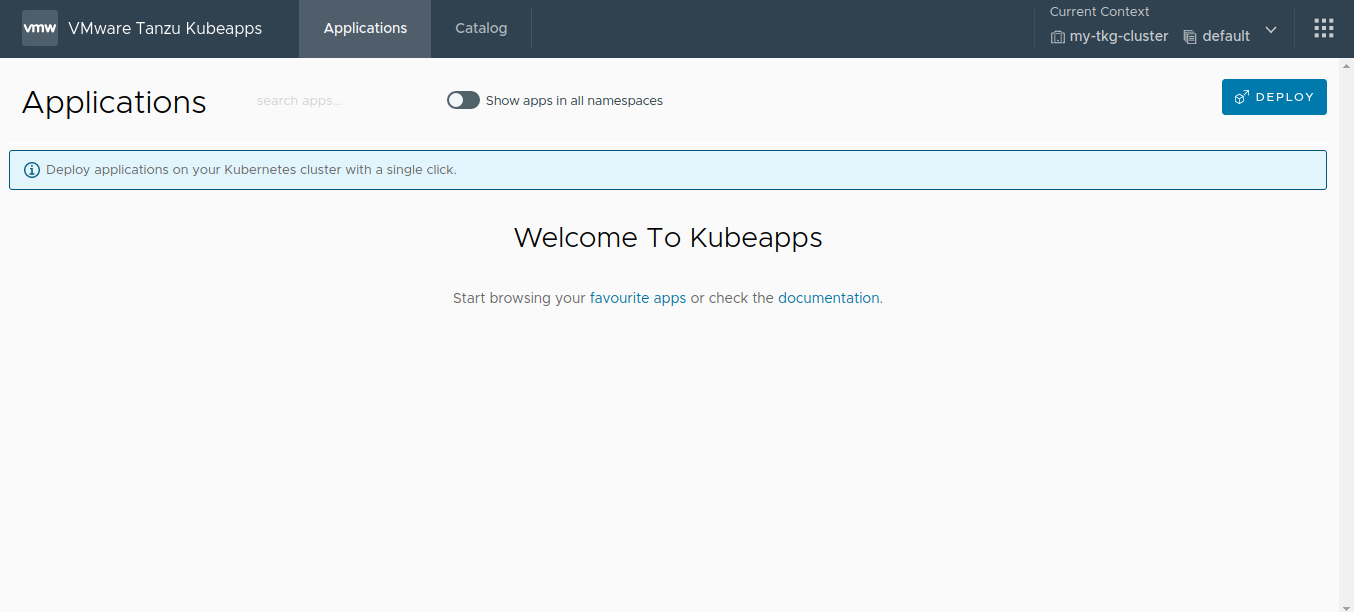
Use the Catalog menu to search for the desired application, for instance, MariaDB:
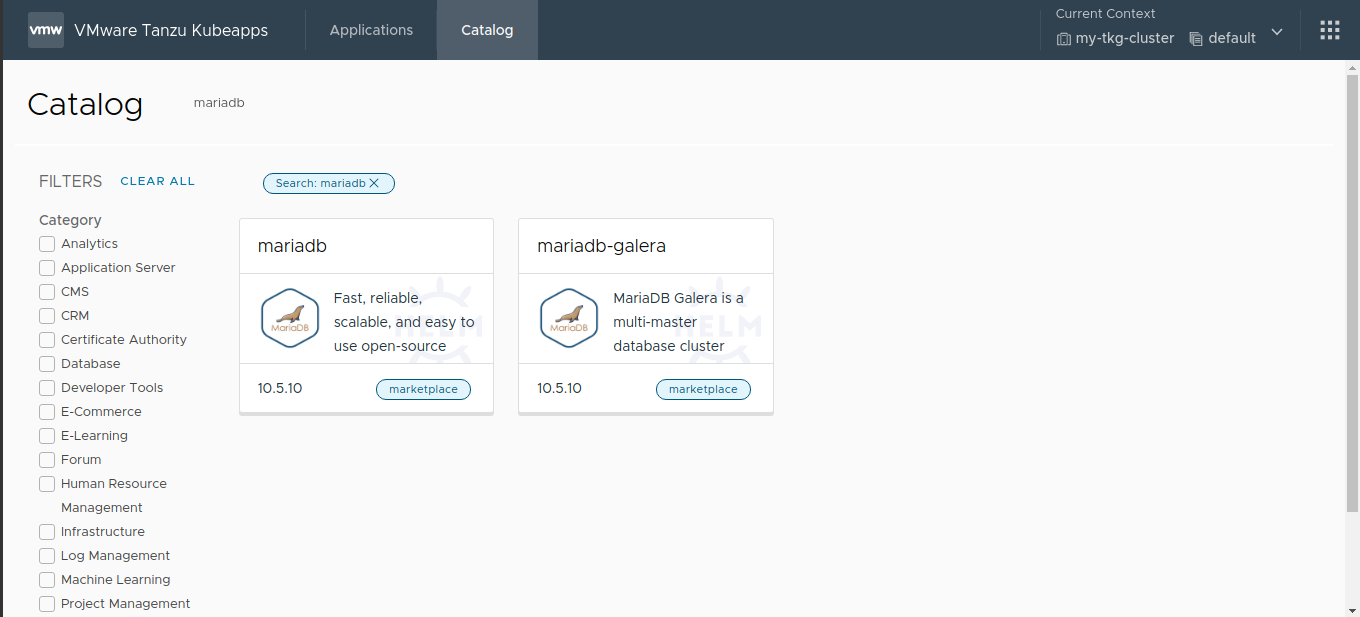
Click on the application to see the details:
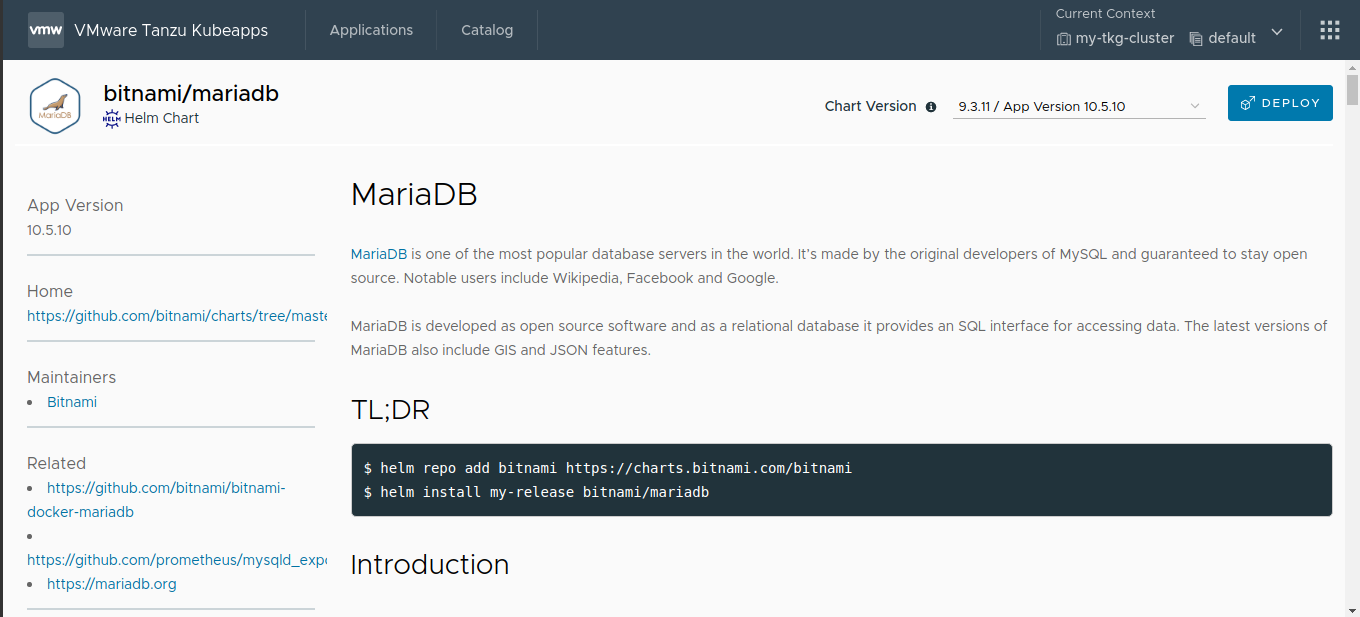
Click on the Deploy button. You will be prompted for the release name, cluster namespace and the values for your application deployment.
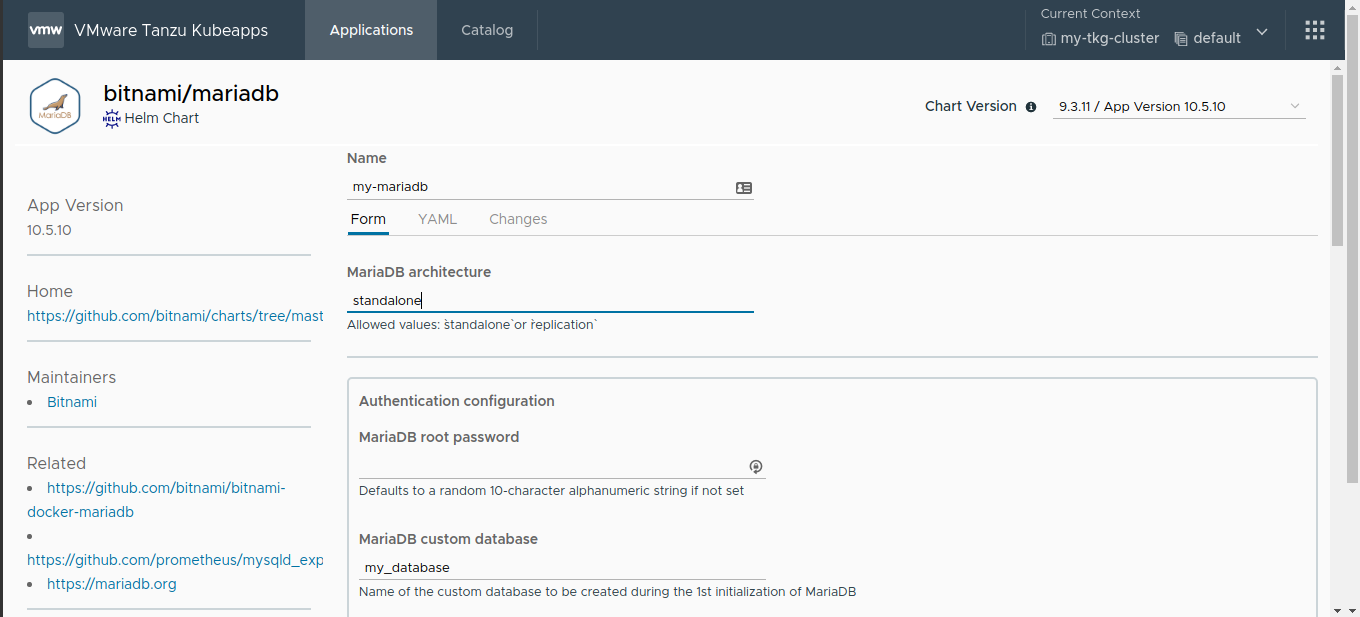
Click the Deploy button at the end of the page. Wait a while until it gets deployed.
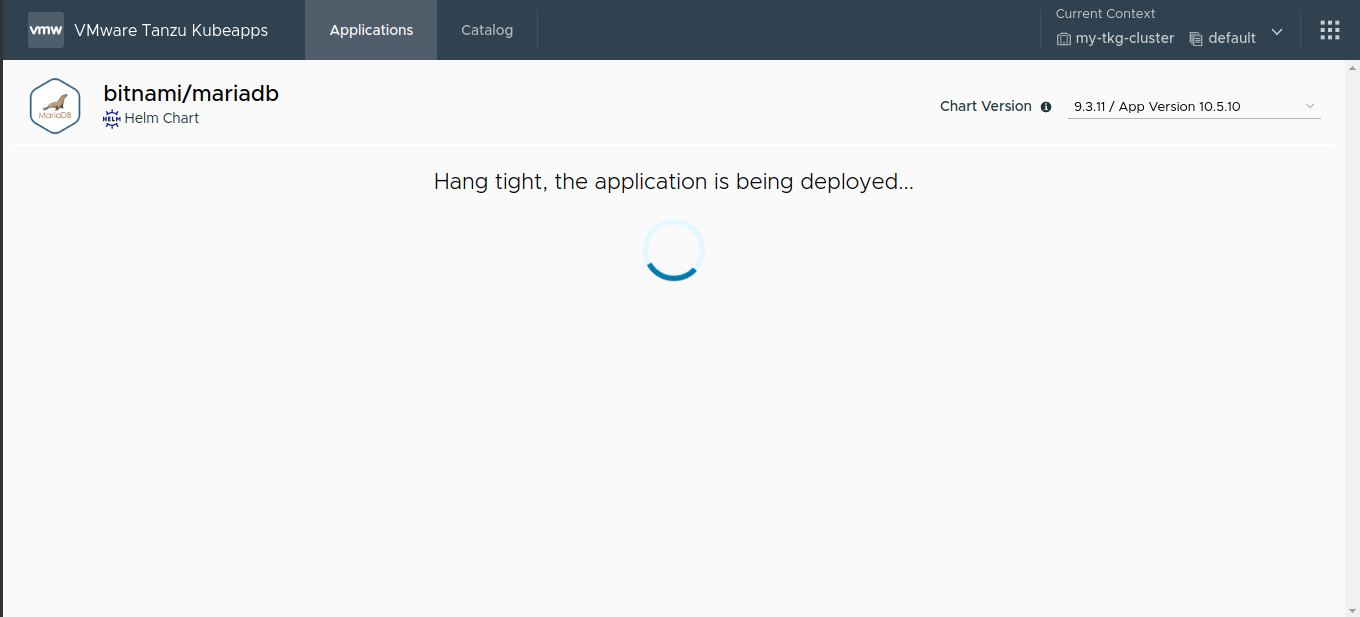
The application is deployed. The status of the deployment can be tracked directly from the browser. The Notes section of the deployment page contains important information to help you use the application.
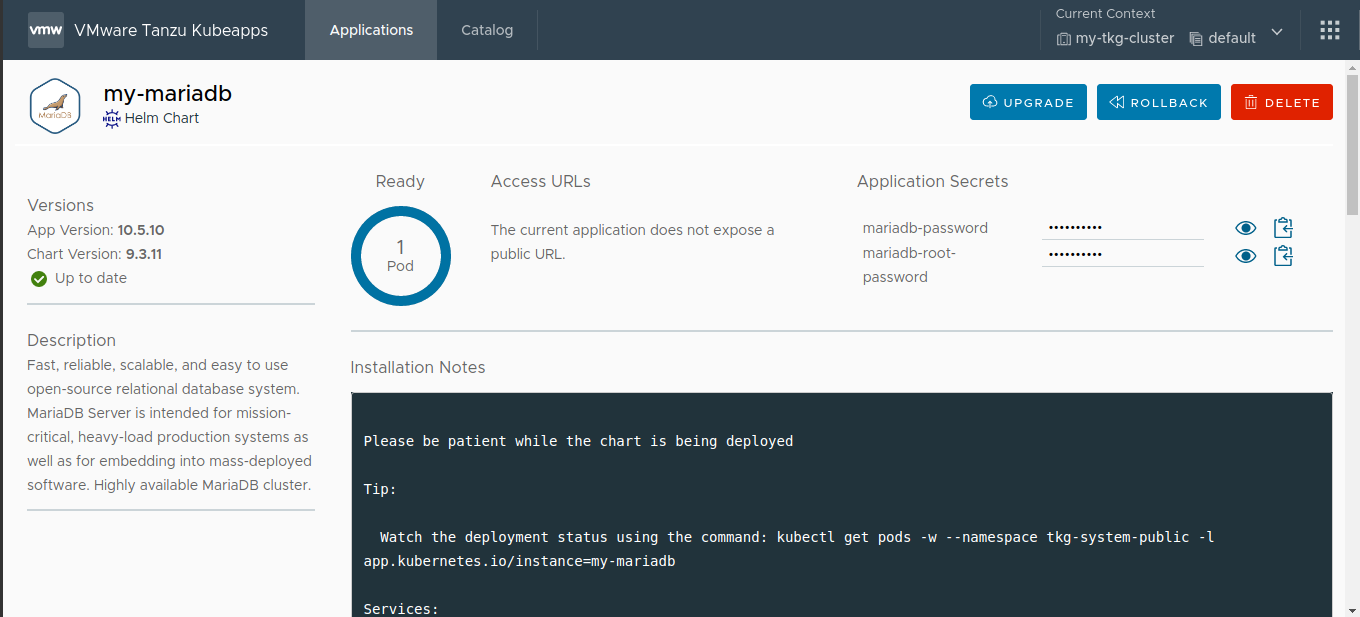
List All Applications ¶
The Applications page displays a list of the application deployments in your cluster.
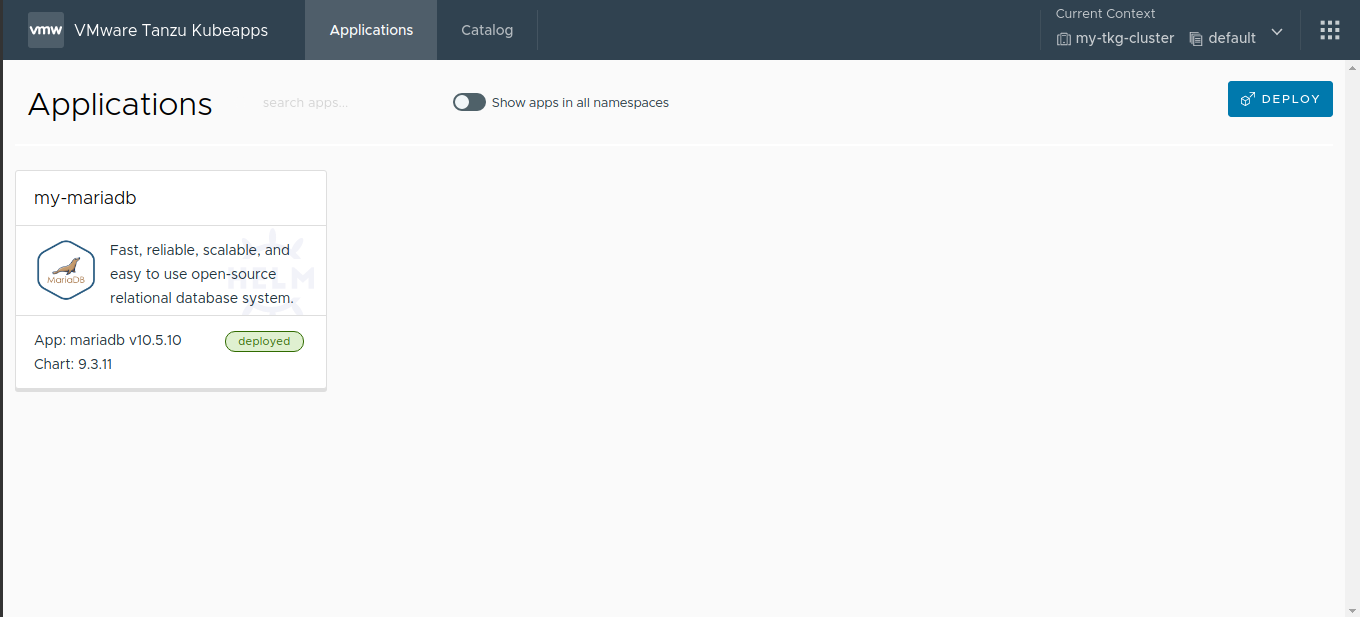
Upgrade an Application ¶
To upgrade an application with new values, follow the steps below:
Navigate to the Applications page.
Click the application you wish to upgrade.
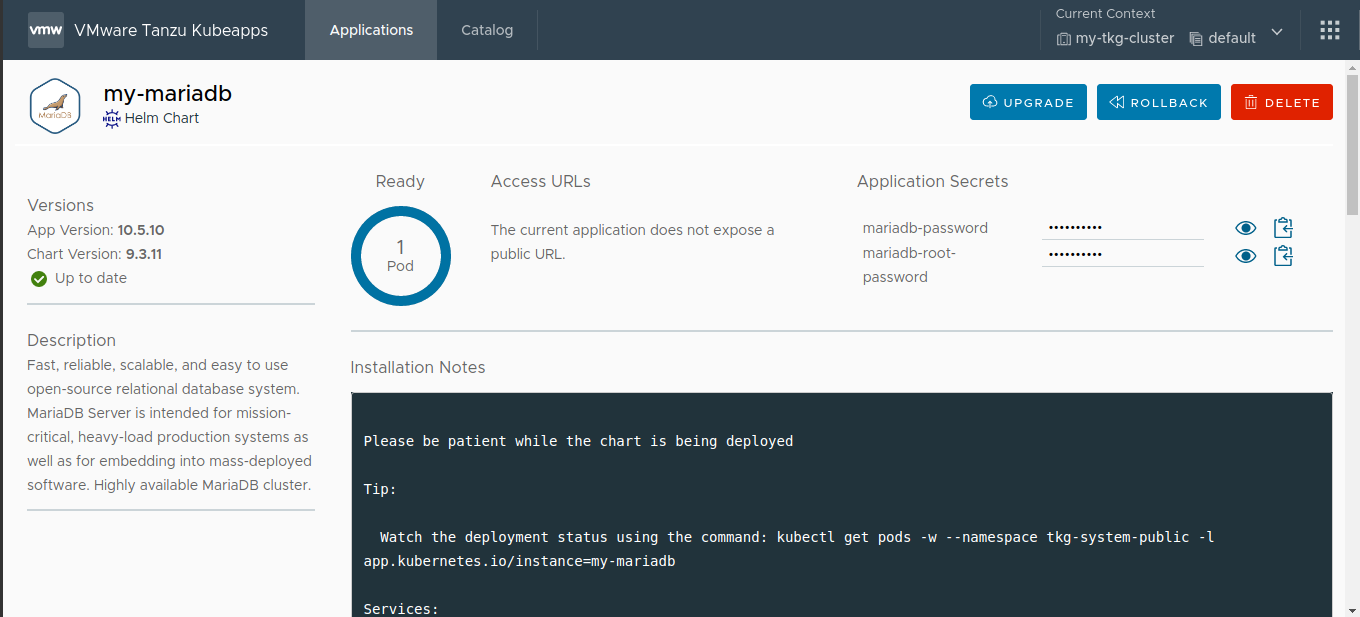
Click the Upgrade button.
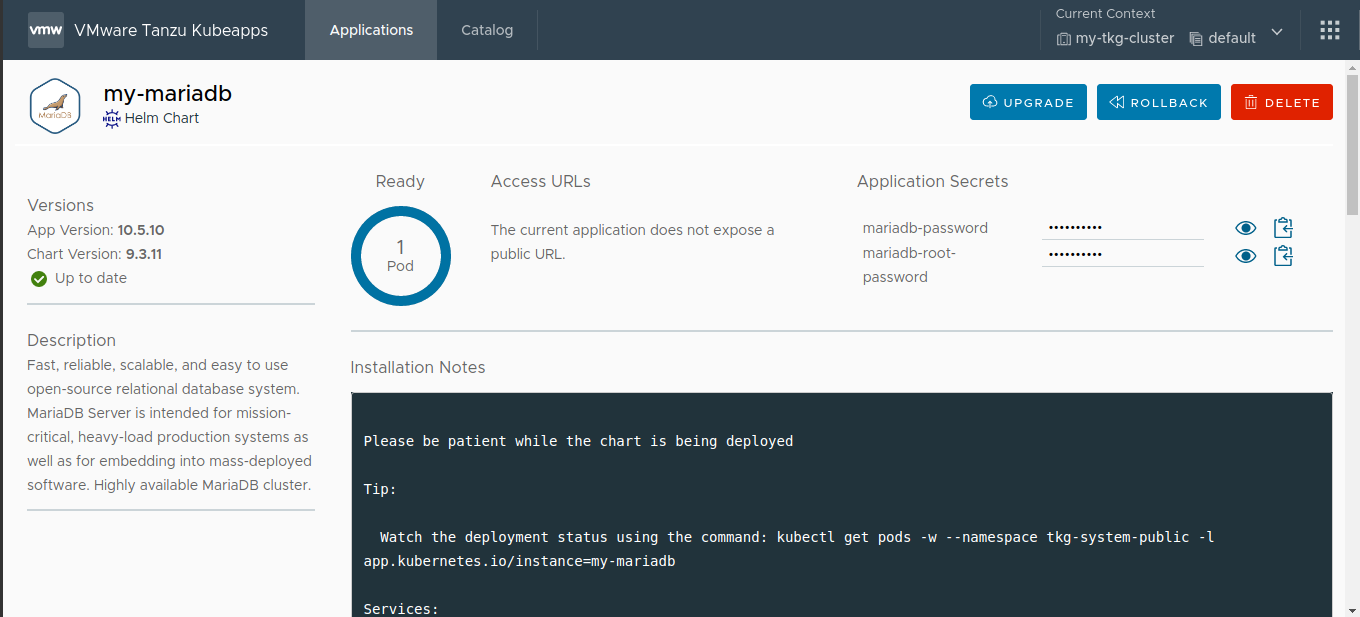
Perform the changes and click the Changes tab to see the differences with the installed version.
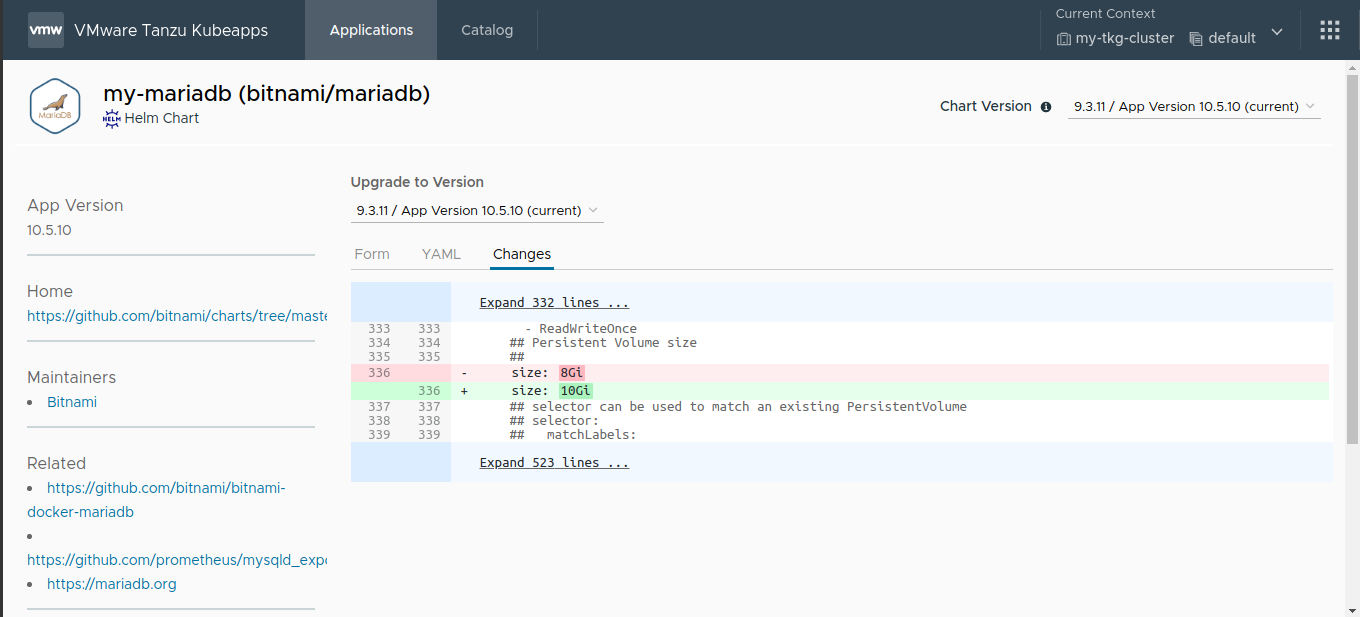
Click the Deploy button.
The application is upgraded with the new values. The status of the deployment can be tracked directly from the browser.
Rollback an Application ¶
To rollback an application to a previous version, follow the steps below:
Navigate to the Applications page.
Click the application you wish to upgrade.
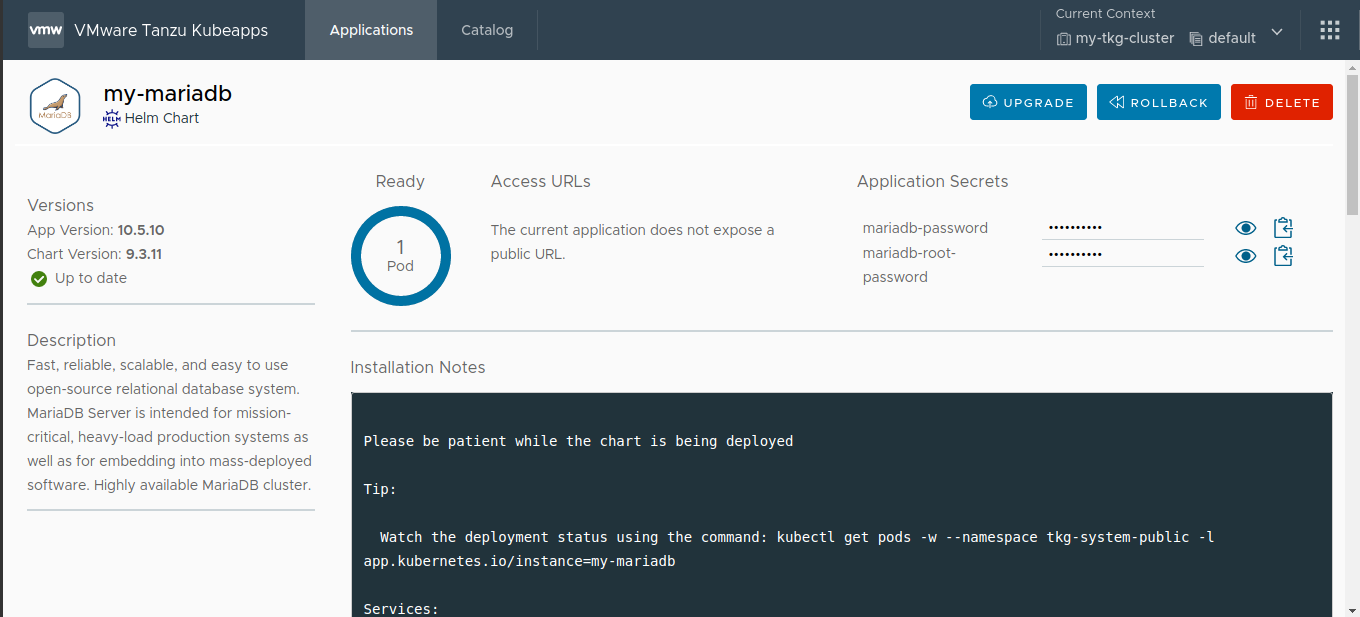
Click the Rollback button.
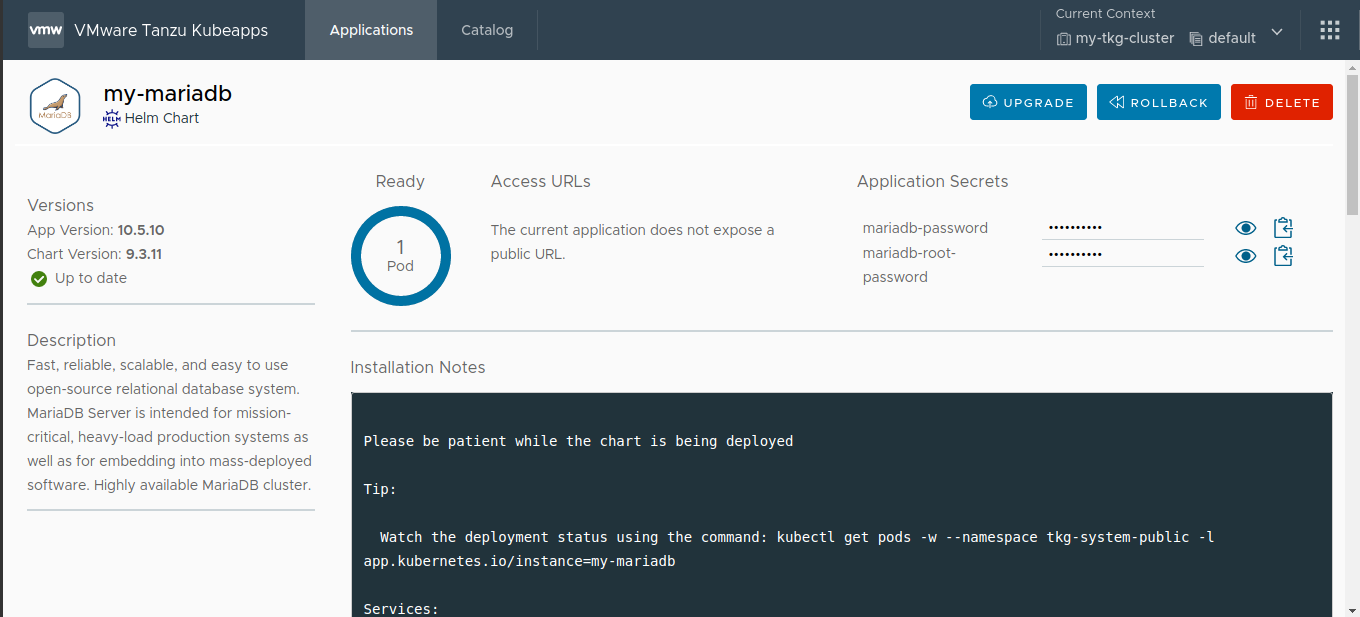
Select the version to rollback to and confirm the operation by clicking the Rollback button in the confirmation dialog.
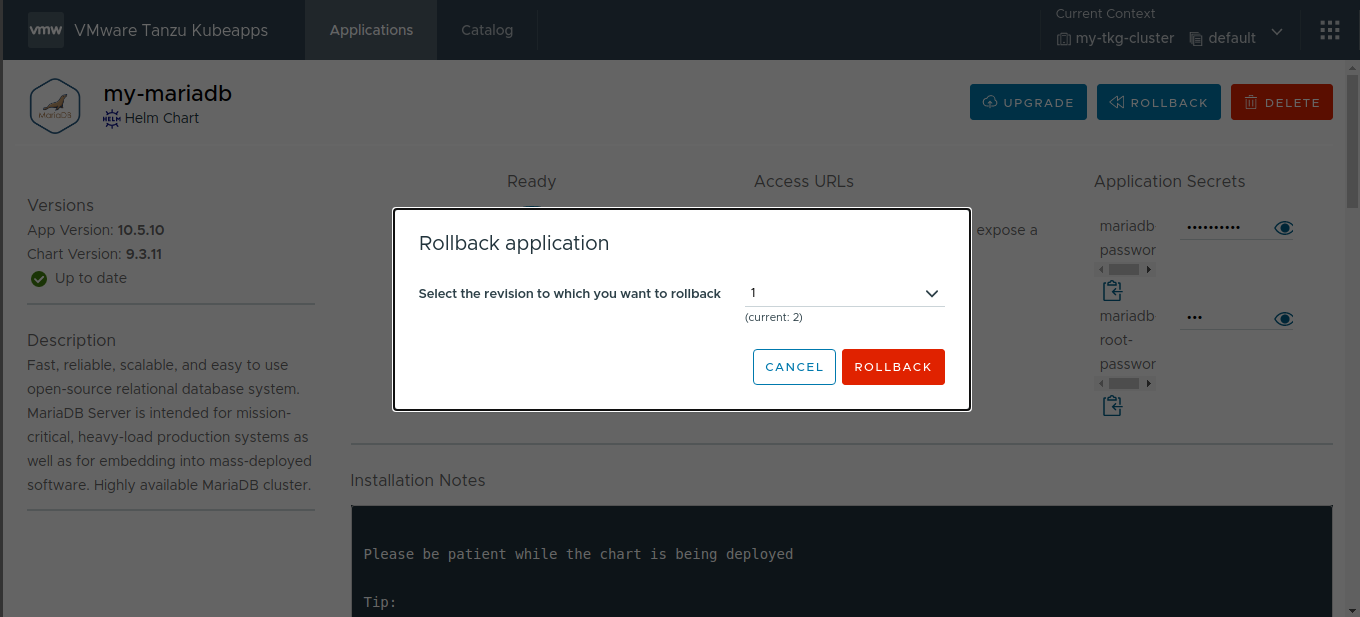
The application is rolled back to the desired version. The status of the deployment can be tracked directly from the browser.
Delete an Application ¶
Running applications can be removed from the cluster by clicking the Delete button on the application’s status page:
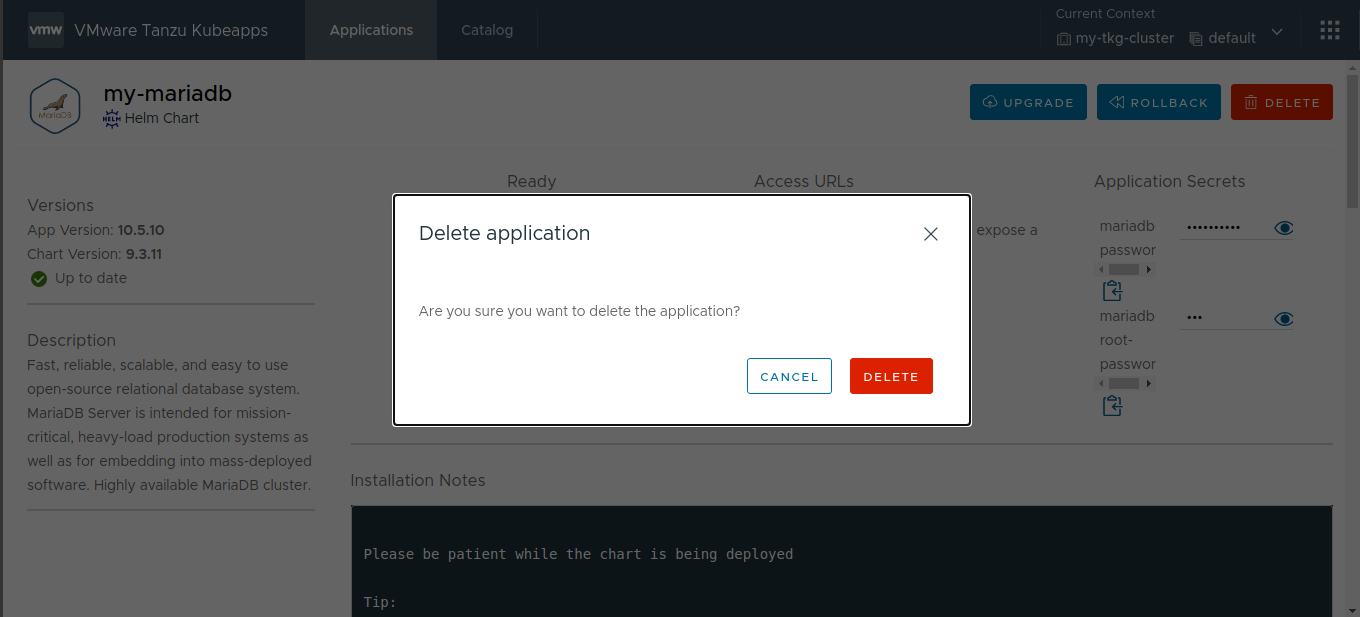
At the end of this step, you should be able to use Kubeapps for common application management and deployment tasks. Continue reading for a collection of useful links and references to help you maximize your usage of Kubeapps .

 Slack
Slack GitHub
GitHub Twitter
Twitter