Documentation
About Kubeapps
Tutorials
- Get Started with Kubeapps
- Using an OIDC provider
- Managing Carvel packages
- Managing Flux packages
- Kubeapps on TKG
- Kubeapps on TCE
How-to guides
- Using the dashboard
- Access Control
- Basic Form Support
- Custon App View Support
- Custom Form Component Support
- Multi-cluster Support
- Offline installation
- Private Package Repository
- Syncing Package Repositories
- Using an OIDC provider with Pinniped
Background
Reference
About the project
Application View Revamp ¶
The goal of this document is to define in detail the actions planned to improve the current user experience when working with applications.
Parent issue: https://github.com/vmware-tanzu/kubeapps/issues/1524
Goal ¶
The goal of this revamp is to improve the Application View, which is one of the core views of the project so it gives a better user experience in different areas:
- Discoverability. It should be possible to obtain information about the application dependencies. For example, Kubeapps should show that MariaDB is a dependency of WordPress. Details at https://github.com/vmware-tanzu/kubeapps/issues/529
- Error Detection. Make an easy to understand view that can point the user to the piece(s) of the chart that is failing.
- Usability. Make it easier, if possible, to modify/upgrade/rollback/test/delete an application.
- Debugging. When something fails while working with a release, it should be possible to detect the cause of the issue and fix it without the need of a terminal. This means being able to report kubernetes events/errors to the user and being able to read logs.
Action Items ¶
Show Application Dependencies ¶
Application information already contains the file requirements.yaml. This is the file used by Helm to define the application dependencies. That file is encoded in base64 and it’s available under the path app.chart.files[2].value. Once that information is properly parsed, we should be able to render that as part of the chart information.
For Helm charts adapted to Helm 3, the same information can be found in the chart definition so it should be available at app.chart.dependencies.
Link to docs
.
The raw information included in the file is this:
dependencies:
- name: mariadb
version: 7.x.x
repository: https://kubernetes-charts.storage.googleapis.com/
condition: mariadb.enabled
tags:
- wordpress-database
From that information, if the user has permissions to request AppRepositories, we should be able to map
https://kubernetes-charts.storage.googleapis.com/
to stable (name given in the AppRepository) and generate a link for the MariaDB chart:
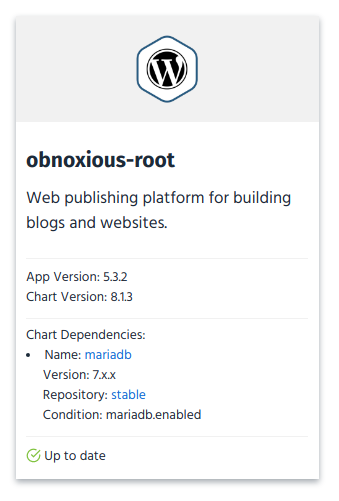
Improve Application Status Report ¶
Right now we only show a “Ready” or “Not Ready” status message depending on the Application workloads. We take into account deployments, statefulsets and daemonsets. Only if all of those are ready, we show the “Ready” status. Since we already have that information, we can show it to the user in order to identify what can go wrong or what it’s missing:
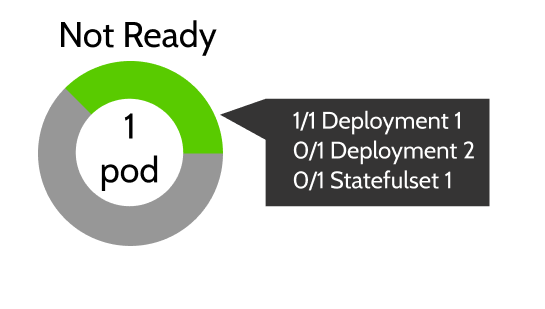
Highlight Application Credentials ¶
In the current view, application credentials can be found either reading and running the commands that the Notes suggest, or clicking on the icon to reveal the secrets below. Those secrets usually are of the type “Opaque” (rather than kubernetes.io/tls or kubernetes.io/service-account-token). We can extract those credentials and show them in a more prominent place. That way the user can easily discover and copy the application credentials without the need of a terminal:
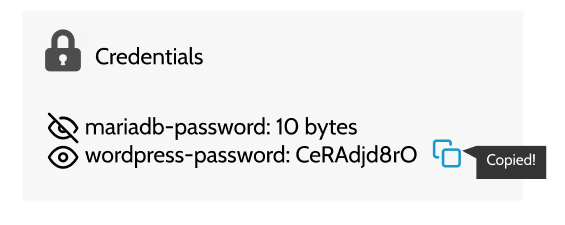
Note that we will still be showing the different application Secrets along with all the other resources in its own table.
Compress Application Actions ¶
The current approach is to show one button per action (Upgrade, Delete, Rollback). This list is growing over time (for example, the backend endpoint for running tests is ready to be used). It can also be confusing to show a different list of buttons depending on the release state. One example is the Rollback button that is only rendered if the application has been upgraded. In order to avoid these issues, we can show a clickable menu with the different options, graying out the options not available (potentially showing a tooltip).
We could also differentiate between the configuration and the upgrade actions. While both actions translate to the same helm command (upgrade), while configuring the application, the same version will be used and when upgrading, the latest version can be auto-selected.
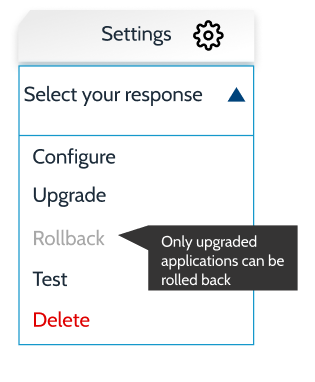
Include Additional Information for Access URLs ¶
The current list of URLs can be improved with two small changes:
- If the browser can access the URL, we could show an icon so the user knows if the URL is working.
- If the URL is not working and the cause is well known, we could show additional information for the user to debug it (e.g. Pending IPs when using LoadBalancers in Minikube link ).
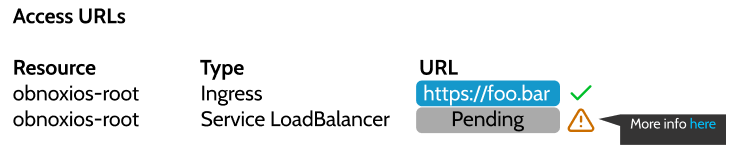
Render an Extended Resources Table ¶
Finally, we can show a single resource table with all the resources so users can inspect in detail the different resources of the application without adding too much noise to the view. Apart from the list of resources we are currently showing, we can add the list of pods related to the application (the ones that are related to a Deployment/Statefulset/Daemonset).
Apart from the basic information of the resource, we could add a summary (human-friendly) to know the status of the resource if possible.
We can also show different buttons in order to show the resource YAML, description and logs if available (available for pods, services and workloads).
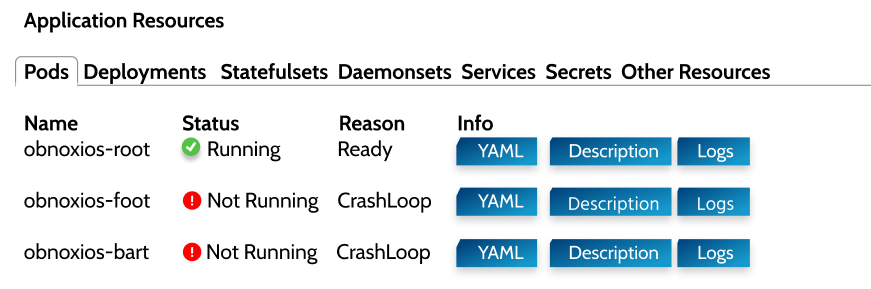
If we later develop a clearer way to capture and present errors to users, clearly identifying the cause without requiring clicking through resources, the resources table will still be useful as a way to dig deeper and learn more without leaving the UI.
When clicking in any of the buttons we could render either a modal or display the information below the item. It’s pending to evaluate if we could follow logs opening a websocket connection.
Now, let’s discuss in detail what information can be helpful as columns for users in the different tabs:
- Pods:
- Status: Value of status.phase. Example: Running. It allows the user to know if the Pod is ready.
- Deployment: Parent deployment.
- QoS Class: Value of status.qosClass. It allows the user to know the reliability of the Pod.
- Age: Age of the pod.
- Deployments:
- Status: “Ready” or “Not Ready” if the number of
readyReplicasis equal to the number of desired replicas. - Replicas: Current/Ready pods available for the Deployment. Example (0/1).
- Age: Age of the deployment.
- Images: Images contained in the deployment.
- Status: “Ready” or “Not Ready” if the number of
- Statefulset (same as Deployments)
- Daemonset (same as Deployments)
- Services
- Type: Service Type.
- Cluster-IP
- External-IP
- Port(s)
- Age
- Secrets:
- Type
- Data: Number of entries
- Age
- Other resources:
- Kind: Object Kind
- Age
Priorities ¶
In order to prioritize the work described in this document, we can tag each action item with a priority: P0, P1 and P2 (being P0 the most important):
- Improve Application Status Report: P0
- Render an Extended Resources Table: P0
- Highlight Application Credentials: P1
- Compress Application Actions: P1
- Show Application Dependencies: P2
- Include Additional Information for Access URLs: P2
Summary ¶
This is a general view of the changes planned in this document. Specific implementation details will be discussed in their respective PRs:
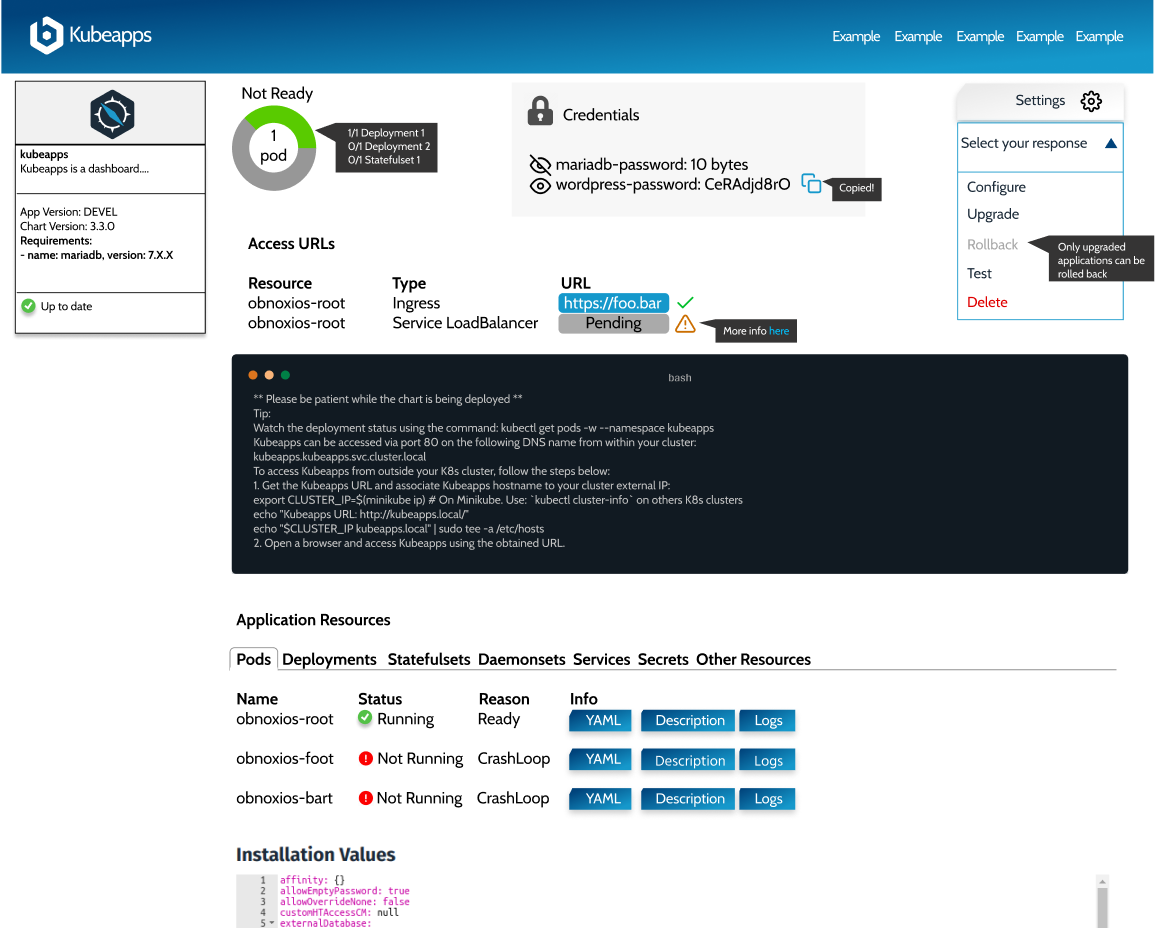

 Slack
Slack GitHub
GitHub Twitter
Twitter